# fstl
-`fstl` is the fastest [.stl file](http://en.wikipedia.org/wiki/STL_\(file_format\)) viewer.
+`fstl` is a very fast [.stl file](http://en.wikipedia.org/wiki/STL_\(file_format\)) viewer.
+
+It was originally written by [Matt Keeter](https://mattkeeter.com),
+and is now primarily maintained by [@DeveloperPaul123](https://github.com/DeveloperPaul123).
It is designed to quickly load and render very high-polygon models;
showing 2 million triangles at 60+ FPS on a mid-range laptop.
the project is under 1K lines of code and should be fairly approachable.
## Screenshot
+
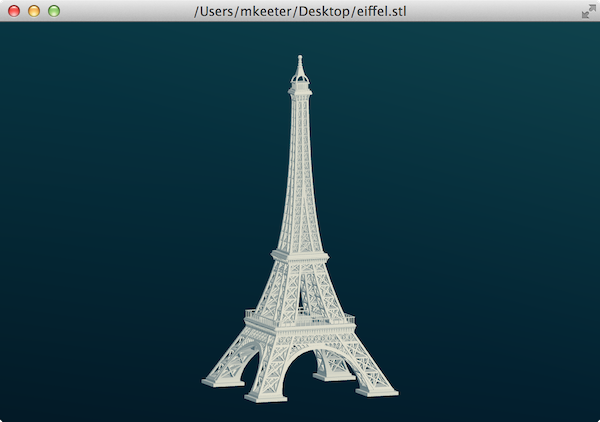
(credit to [Pranav Panchal](https://grabcad.com/pranav.panchal))
+## Setting `fstl` as the Default STL Viewer
+
+### Windows
+
+1. Right-click an STL file
+2. Select `Open With` >>> `Choose another app`
+3. Select `More Apps` and `Look for another app on this PC`
+4. Enter the path to the `fstl` EXE file
+
+### MacOS
+
+1. Ctrl+click an STL file
+2. Select `Get Info`
+3. Navigate to the `Open with` section
+4. Select `fstl` in the dropdown
+5. Click `Change All`
+
+### Linux
+
+If `mimeopen` is available on your system, it can be used to set `fstl` as the default viewer for STL files.
+Run the following in your terminal:
+
+```bash
+# replace example.stl with an actual file
+mimeopen -d example.stl
+```
+
+The following output will result:
+
+```
+Please choose a default application for files of type model/stl
+
+ 1) Other...
+
+use application #
+```
+
+Select the `Other` option and type `fstl` as the desired command to open STL files.
+This will now become the system default, even when opening files from the file manager.
+
## Building
-The only dependency for `fstl` is [Qt 5](https://www.qt.io).
+The only dependency for `fstl` is [Qt 5](https://www.qt.io),
+plus [`cmake`](https://cmake.org/) for building.
### macOS
-Install Qt from their website or [Homebrew](brew.sh),
-making sure `qmake` is on your shell's path.
+Install Qt from their website or [Homebrew](brew.sh).
+
+Install `cmake` through Homebrew or equivalent.
Then, run through the following set of commands in a shell:
+
```
-git clone https://github.com/mkeeter/fstl
+git clone https://github.com/fstl-app/fstl
cd fstl
mkdir build
cd build
-qmake ../qt/fstl.pro
+cmake -DCMAKE_PREFIX_PATH=/usr/local/Cellar/qt/5.15.0/ ..
make -j8
./fstl.app/Contents/MacOS/fstl
```
+You may need to edit the Qt path depending on your installation.
+
To package a standalone app, go to the app directory and run `package.sh`
```
Install Qt with your distro's package manager (required libraries are Core, Gui,
Widgets and OpenGL, e.g. `qt5-default` and `libqt5opengl5-dev` on Debian).
-You can build fstl with qmake (in some distros qmake-qt5) or with CMake:
+You can build fstl with CMake:
```
-git clone https://github.com/mkeeter/fstl
+git clone https://github.com/fstl-app/fstl
cd fstl
mkdir build
cd build
-
-qmake ../qt/fstl.pro # For qmake build
-cmake .. # For CMake build
-
+cmake ..
make -j8
./fstl
```